As a project admin, you may be required to adjust the settings of the project that will affect how the project operates, such as halting the ability to edit live records, or to allow users to amend QR code templates.
The Permissions tab is found within the Settings menu.
Options
Lock record manipulation
The first option under Permissions is the ability to lock the project and prevent any further records from being created or edited. To halt the ability to edit or create new records in your project, simply use the toggle, switch it on, and then hit Save changes.
To undo this, you just toggle off and save again.
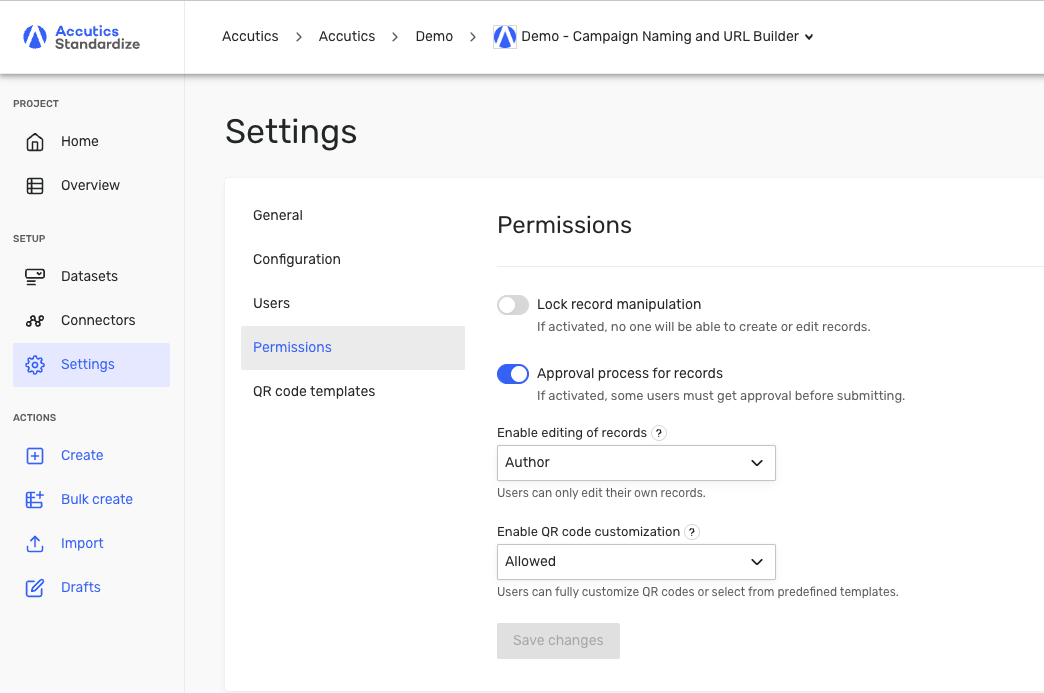
Approval process for records
An admin has the ability to switch on the Approval flow feature, which when activated can require some users to request approval before their draft records can be submitted.
To activate, toggle Approval Flow to ON.
Assign approval roles to each user:
- Default: Can submit and edit records without approval.
- Can approve: Can approve others’ submissions and submit their own without approval.
- Needs approval: Must request approval before publishing submissions or edits.
Select an option > 'Save changes'
You can assign which users need approval when inviting new users or by editing existing users settings.
Enabling editing (admins)
An Admin can enable/disable or restrict the editing of records by setting who has editing rights. This is done at a project level from its settings.

On this page, you’ll find an 'Enable editing of records' dropdown with different levels of permission. That is:
• Not allowed. Nobody can edit.
• Author. Only who created the record can edit.
• Restricted. Only the author, Admins, and Project Managers (and specific users with permission*) can edit.
• Anyone. All users, regardless of role, can edit.
Select an option > 'Save changes'
Enabling QR code customization
Manage if end users can create their own QR Code templates, or restrict to only use pre-set QR code templates.
If your project is set to Restricted, users can only use pre-defined QR code templates or generate a standard QR code in black and white.
When the project is set to Allowed users can still use any templates that are saved at the account level, but they are also free to create and use their own.